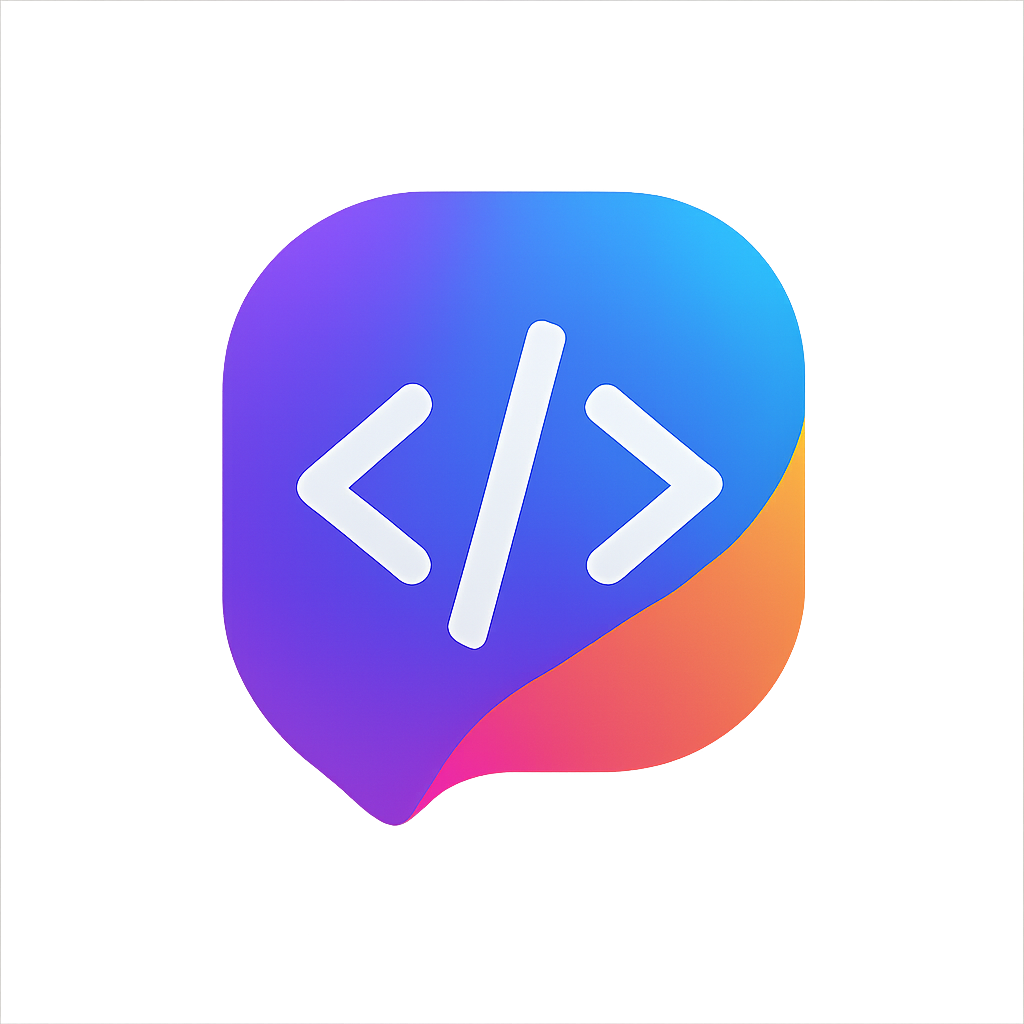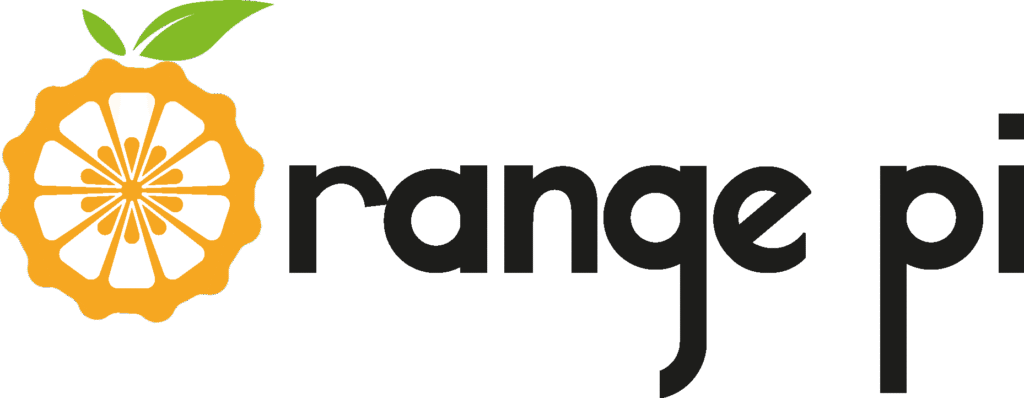Bus i2c di Orange Pi tidak otomatis aktif, dan Anda harus mengaktifkan overlay / konfigurasi device tree agar i2c3 muncul dan bisa digunakan.
Cara ini telah diuji pada Orange Pi Zero 3 dengan OS Ubuntu Server 22.04
PRETTY_NAME=”Orange Pi 1.0.2 Jammy”
NAME=”Ubuntu”
VERSION_ID=”22.04″
VERSION=”22.04.3 LTS (Jammy Jellyfish)”
VERSION_CODENAME=jammy
ID=ubuntu
ID_LIKE=debian
HOME_URL=”https://www.ubuntu.com/”
SUPPORT_URL=”https://help.ubuntu.com/”
BUG_REPORT_URL=”https://bugs.launchpad.net/ubuntu/”
PRIVACY_POLICY_URL=”https://www.ubuntu.com/legal/terms-and-policies/privacy-policy”
UBUNTU_CODENAME=jammy
Langkah-langkah sebagai berikut:
Update daftar repositori
sudo apt update
Edit file environment/konfigurasi boot
cd /boot/ sudo nano orangepiEnv.txt
Tambahkan overlay
overlay_prefix=sun50i-h616
Reboot orangepi
sudo reboot
Cek apakah bus i2c sudah muncul
ls /dev/i2c-* /dev/i2c-3 /dev/i2c-4 /dev/i2c-5 # Contoh output
Hubungkan perangkat i2c anda ke header, lalu cek apakah sudah terbaca
i2cdetect -y 3 # Misalnya saya pasang LCD i2c, maka hasilnya seperti ini 0 1 2 3 4 5 6 7 8 9 a b c d e f 00: -- -- -- -- -- -- -- -- 10: -- -- -- -- -- -- -- -- -- -- -- -- -- -- -- -- 20: -- -- -- 23 -- -- -- -- -- -- -- -- -- -- -- -- 30: -- -- -- -- -- -- -- -- -- -- -- -- -- -- -- -- 40: -- -- -- -- -- -- -- -- -- -- -- -- -- -- -- -- 50: -- -- -- -- -- -- -- -- -- -- -- -- -- -- -- -- 60: -- -- -- -- -- -- -- -- -- -- -- -- -- -- -- -- 70: -- -- -- -- -- -- -- --
LCD i2c saya terbaca di alamat 0x23.
Jika belum berhasil, bisa tulis pertanyaan di kolom komentar. Terima kasih, semoga membantu.